Here I am sharing steps to Enable SSL for Active Directory in Windows 2008 R2 server
Complete Steps:
1) Open Server Manager
2)Select Add Role
3) Select Active Directory Certificate Services.
4) Select Certificate Authority, Certificate Authority Web Enrolment and Online Responder.
5) Select Enterprise
6) Select Root CA
7) Select Create New Private Key
8) Provide some appropriate name for Common Name
9)
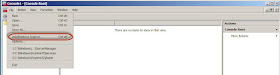
Try connecting to Active Directory using 636 Port.
Thanks !!!
Complete Steps:
1) Open Server Manager
2)Select Add Role
3) Select Active Directory Certificate Services.
4) Select Certificate Authority, Certificate Authority Web Enrolment and Online Responder.
5) Select Enterprise
6) Select Root CA
7) Select Create New Private Key
8) Provide some appropriate name for Common Name
9)
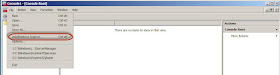
Try connecting to Active Directory using 636 Port.
Thanks !!!





















































