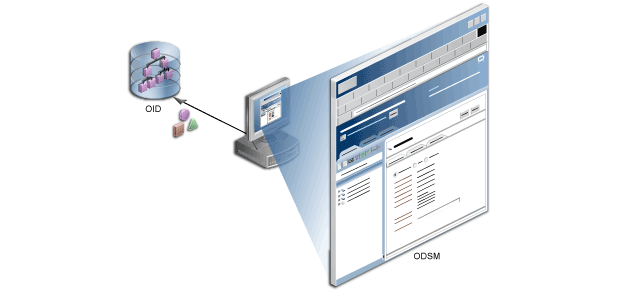Download Extension from the URL:
http://www.oracle.com/technetwork/middleware/id-mgmt/overview/oim-11g-assets-504842.html
unzip .7z file
Minimum Requirement: JDeveloper 11.1.1.x
1) Add Following in Environment variables:
2) Open Jdeveloper as Administrator
3) Go to Help and Check for Updates.
4) Select Install from Local File and select zip file location as shown below.
5) Click Finish
6) Click Yes.
7) Go to OIM Customization Installer
8) Provide required parameters and click Test Connection and verify.
9) Click Save... Thanks !!!!
http://www.oracle.com/technetwork/middleware/id-mgmt/overview/oim-11g-assets-504842.html
unzip .7z file
Minimum Requirement: JDeveloper 11.1.1.x
1) Add Following in Environment variables:
2) Open Jdeveloper as Administrator
3) Go to Help and Check for Updates.
4) Select Install from Local File and select zip file location as shown below.
5) Click Finish
6) Click Yes.
7) Go to OIM Customization Installer
8) Provide required parameters and click Test Connection and verify.
9) Click Save... Thanks !!!!