Environment:
Windows 7 64 bit
Cognos 9.5 64-bit (Express Edition)
OAM 11gR2
AD installed on Windows server 2008 R2
Steps:
- Register on IBM site and down Cognos 9.5 64-bit (Express Edition) using the below URL. IBM by default uses its own download manager to perform the software download.
- Navigate to the downloadable and Launch setup.exe
- Select the desired Folder PATH and proceed
- Leave the Default ports as it is and define the administrator username and password what ever you like
- "icognosexpress" is a system account that will be created by the installer. Not sure where it will be used
- Admin URL: http://localhost:19300/cognos_express/manager/main.html?lang=en
- Notice that Manager shown as Installing.
- On the Right Pane, you can observe the status as notifications.
- Once the installation is done, You will get a login page as below. Login using the Admin account that was created during installation
- In order to install reporting functionality, Navigate to "Reporter" pane and click on Install
- After installation, you will get a screen like below
- Observe the below 5 services were craeted as part of the Cognos installation. you can start/stop services to control
Administration Console:
On the top right corner, you can navigate to Admin Page and will get a page like below
- If you want to configure Mail server and AD for authentication, Navigate to Manager and click on configure.
- Enter appropriate host and port details
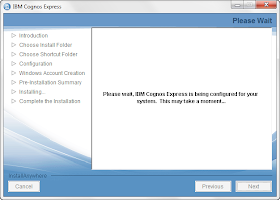
- You can observe the changes made in the logs as below
Thanks,
Veeru Yads























No comments:
Post a Comment