OAM Server Monitoring:
Follow the below steps to navigate to the monitoring console.
1. Start the weblogic and OAM server
2. Login to OAM Admin console
3. Navigate to "Common Configuration" > "Server Instances"
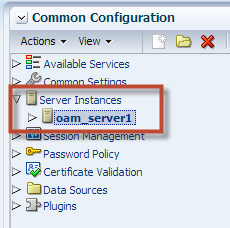
4. Pick the server instance you want to monitor and go to Actions > Monitor menu
5. Here is the Monitoring console with 4 tabs
6. In the "Session Operations" tab, you can view the below parameters by selecting the respective columns to be displayed.
7. Similarly you can view Authentication related parameters in the "Server Operations" tab as shown below
8. Under OAM Agents, it will list all the web gates that were connected to the OAM server and using it
9. Notice that "Agent_OAM10gIISWebGate" was the 10g webgate that i installed and configured on IIS. thi s is not OOTB. all the webgates in your environment will be listed here with status and version info.
Webgate Monitoring:
Follow the below steps to navigate to the monitoring console.
1. Login to OAM Admin console
2. Navigate to "Access Manager" > "OAM Agents"
3. Search for the webgates and pick the one you want to monitor
4. Click on Actions > Monitor
5. Below screenshots will show the 4 tabs that were available for webgate monitoring.
Thanks,
Veeru Yads










