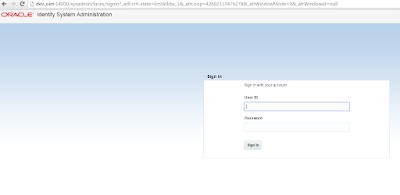Description
This post covers the process of creating custom User Defined Field (UDF)
- The searchable property controls whether or not the attribute can be used to perform searches.
- For user defined attributes, setting this property will result in the attribute being shown in the Search form.
- Default attributes do not support this property.
Creating the UDF


In the Custom section of the Fields tab, click the Create icon. The Select Field Type dialog box is display
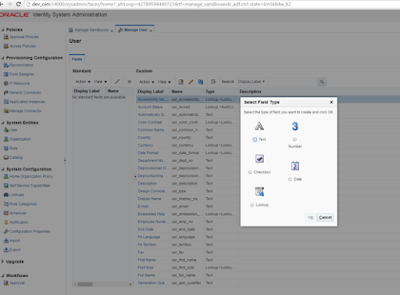
Select a field type you want to create. The available field types are:
- Text: Select this option to create a text field.
- Number: Select this option to create a numeric field.
- Checkbox: Select this option to create a checkbox field.
- Date: Select this option to create a date type field.
- Lookup: Select this option to create a lookup field in which users can search and select the value.
The Field Type selected is Text in this example and click on Ok
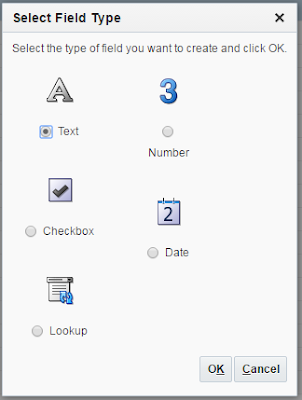
Provide the new user defined filed details and Click on Save and Close.
- Display name : Director
The custom field label that is displayed in the form
- Display Width : Director
The display width in characters. If you do not specify a value for this field, then the length of the field is taken as default.
- Searchable : Checked
- Maximum Length - The maximum length of the field in character

The UDF is added to User form and close Manage User 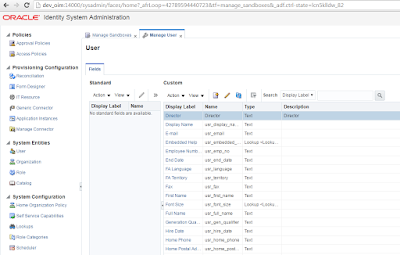
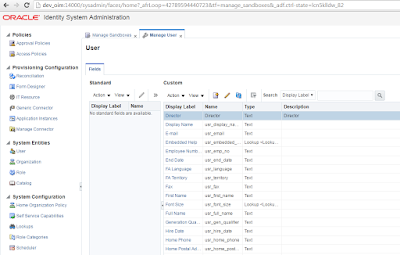
Go back to Sandbox and Publish the Sandbox. Take the export of the sandbox for further use.

---Nagaraju Gorrepati