Description
Certain companies have some database-driven custom applications. These applications do not have any APIs for identity administration. These companies want to manage the life cycle of users in these custom applications by using a centralized identity management system such as OIM. The DBAT connector is one of the solutions to this business problem. Companies can use this connector to enable the exchange of user data between the database and Oracle Identity Manager.
Recommendation
You can use one of the following releases of Oracle Identity Manager
Oracle Identity Manager 11g Release 2 BP10 (11.1.2.0.10) and any later BP in this release trac
Oracle Identity Manager 11g Release 2 PS1 (11.1.2.1.0) and any later BP in this release track
Oracle Identity Manager 11g Release 2 PS2 (11.1.2.2.0) and any later BP in this release track
Oracle Identity Manager 11g Release 2 PS3 (11.1.2.3.0)
Generating the Connector
Configuring the Groovy File
Download the connector installation ZIP file from Oracle Technology Network
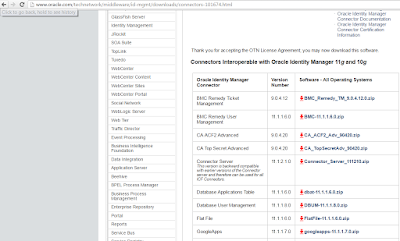



Entries in the Predefined Sections


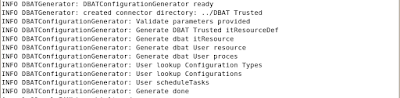
Understanding the Generated Connector Package
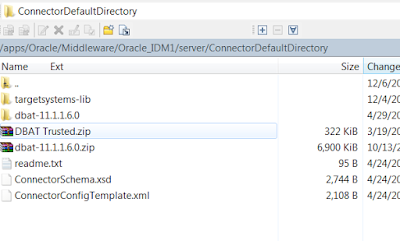

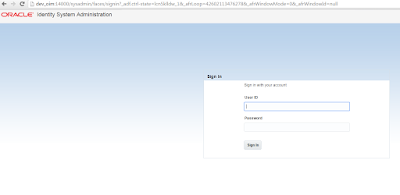
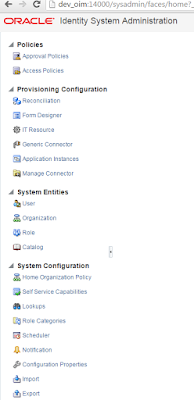
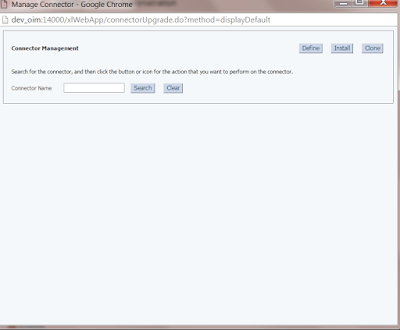
Select the Connector
from List of Connectors in the Connector Default Directory. In this example,
the connector I created is DBAT Trusted Connector 11.1.1.6.0
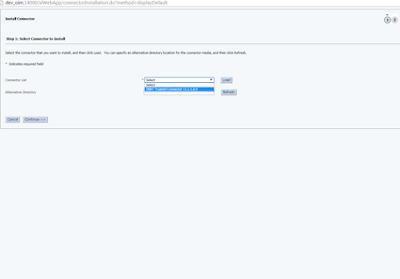
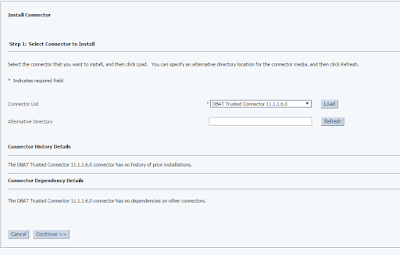
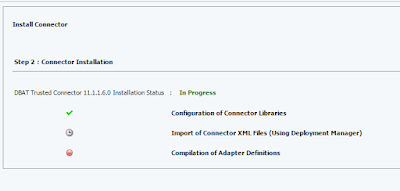
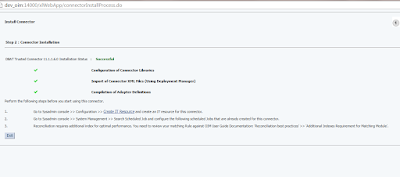
Configuring the IT Resource for the
Target System
When you run the DBAT Generator, the IT resource corresponding to this connector is automatically created in Oracle Identity Manager. You must specify values for the parameters of this IT resource as follows:
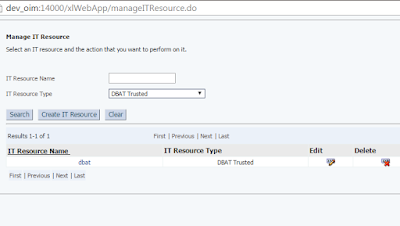
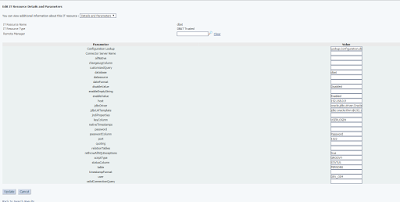
Note
If there is any
changes to the connection details that you mentioned in the Groovy file when
creating the Connector then only configuring the IT Resource for the
Target System is needed
Run the Trusted Recon Scheduler
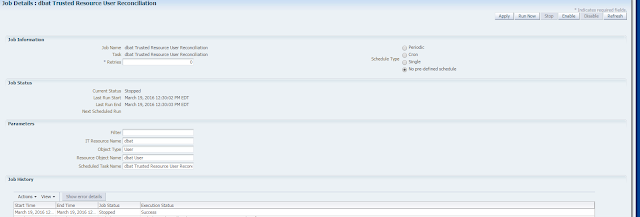
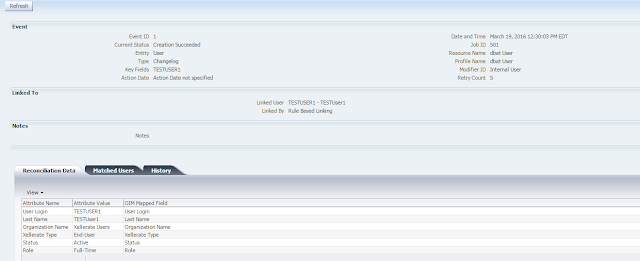
Certain companies have some database-driven custom applications. These applications do not have any APIs for identity administration. These companies want to manage the life cycle of users in these custom applications by using a centralized identity management system such as OIM. The DBAT connector is one of the solutions to this business problem. Companies can use this connector to enable the exchange of user data between the database and Oracle Identity Manager.
Recommendation
You can use one of the following releases of Oracle Identity Manager
Oracle Identity Manager 11g Release 2 BP10 (11.1.2.0.10) and any later BP in this release trac
Oracle Identity Manager 11g Release 2 PS1 (11.1.2.1.0) and any later BP in this release track
Oracle Identity Manager 11g Release 2 PS2 (11.1.2.2.0) and any later BP in this release track
Oracle Identity Manager 11g Release 2 PS3 (11.1.2.3.0)
Generating the Connector
Configuring the Groovy File
This file is used by the DBAT Generator to perform the following tasks:
- The DBAT connector is shipped with a groovy file named DBATConfiguration.groovy.
- This file is located in the dbat-11.1.1.6.0/generator/dbat-generator-11.1.1.6.0 directory of the connector installation ZIP.
- You use the DBATConfiguration.groovy file to specify values for properties that can store basic information about your target system schema.
- · Discover the schema
- · Configure the mode (trusted source or target resource) in which you want to run the connector
- · Generate the connector package specific to your target system
\
To
configure the DBATConfiguration.groovy fileDownload the connector installation ZIP file from Oracle Technology Network
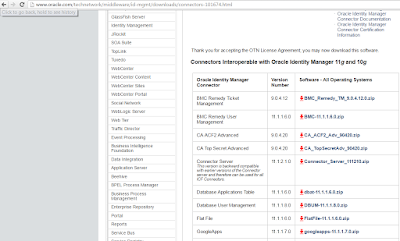
2. Extract the contents of the connector
installation ZIP to any directory on the computer hosting OIM. This creates a
directory named dbat-11.1.1.6.0

3.
Extract the contents
of the dbat-11.1.1.6.0/generator/dbat-generator-11.1.1.6.0.zip
file to any directory. This creates a directory named dbat-generator-11.1.1.6.0

4.
In a text editor,
open the DBATConfiguration.groovy file located in the dbat-generator-11.1.1.6.0/resources
directory.

In this example, I am using
this connector for trsuted reconcillation so the properties of the groovy file is
described below
Entries in the Predefined Sections
itResourceDefName – DBAT Trusted
This
is a mandatory entry. Enter the name of the IT resource type for the target
system. Note that the value that you specify for this entry determines the name
of the connector package, connector configuration file, and connector installer
file. For example, if you specify
DBAT as the value of this entry, then the name of the connector package directory
is DBAT.zip
a.
trusted - for
configuring your target system as a trusted source.
b.
target - for
configuring your target system as a target resource.
trusted {
itResourceDefName='DBAT Trusted' // DBAT is a name of the package
itResourceName="dbat" //the same as
itResourceDefName
trusted=true
bundleJar='../lib/org.identityconnectors.databasetable-1.2.2.jar'
config = [
'table' : 'PERSONS',
'keyColumn' : 'USERLOGIN',
'passwordColumn' : 'Password',
'user' : 'DEV_OIM',//Enter the database User details
'jdbcUrlTemplate' :
'jdbc:oracle:thin:@192.168.0.9:1522:orcl',
'jdbcDriver': 'oracle.jdbc.driver.OracleDriver',
'statusColumn':'STATUS',
'enableValue':'Enabled',
'disableValue':'Disabled',
'database':'dbat',
'host':'192.168.0.9',
'port':'1522'
]
alias = ['__UID__':'User Login', '__NAME__':'Last Name',
'Organization':'Organization Name', 'Xellerate Type':'Xellerate Type', '__ENABLE__':'Status',
'Role':'Role']
}

This is how the target schema looks like

5.Save and close the DBATConfiguration.groovy file
Discovering
the Schema and Generating the Connector
1. After configuring the DBATConfiguration.groovy
file, you must run the DBAT Generator to discover the schema and generate the
connector package.
2.
The DBAT
Generator is the DBATGenerator.cmd or DBATGenerator.sh file that is located in
the dbat-generator-11.1.1.6.0/bin
directory
3.
In a command window,
change to the dbat-generator-RELEASE_NUMBER/bin directory (for example,
dbat-generator-11.1.1.6.0/bin) and run one of the following commands depending
on the operating system that you are using:
For
Microsoft Windows
DBATGenerator.cmd CONFIG_FILE CONFIG_NAME
For
UNIX
DBATGenerator.sh CONFIG_FILE CONFIG_NAME
In this command, replace:
- · CONFIG_FILE with the absolute or relative path name of the DBATConfiguration.groovy file.
- · CONFIG_NAME with the name of the configuration within the DBATConfiguration.groovy file, being used for the target system. The predefined configurations within this file are trusted and target. You can create additional custom configurations with different names depending on your requirements.
The following is a sample command:
DBATGenerator.cmd ..\resources\DBATConfiguration.groovy trusted
In this command, "target" denotes the name of the
section in the DBATConfiguration.groovy file for which values have been
specified. In other words, the connector is being configured as a target
resource.

4. When prompted,
enter a value for User Password, which is the password of the database user
account that Oracle Identity Manager must use to connect to the target system
The above command
generate the jar file based on itResourceDefName in DBATConfiguration.groovy
Here
is output that generate the Connector based on information in Groovy File.

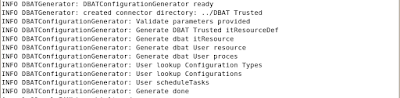
Understanding the Generated Connector Package
The connector package is a ZIP
file that is generated in the /dbat-generator-RELEASE_NUMBER directory.
For example, I have
specified DBAT Trusted as the value of the itResourceDefName entry in the
DBATConfiguration.groovy file, then the connector package ZIP (DBAT Trusted.zip)
file is generated in the /dbat-generator-11.1.1.6.0/directory. The directory
structure of the connector package is as follows:
CONNECTOR_PACKAGE/
bundle/
org.identityconnectors.databasetable-1.2.2.jar
configuration/
IT_RES_DEF-CI.xml
dataset/
resources/
dbat-generator.properties
xml/
IT_RES_DEF-ConnectorConfig.xml
In this directory structure:
·
CONNECTOR_PACKAGE is replaced with the name of the IT resource definition
specified as the value of the itResourceDefName entry in the
DBATConfiguration.groovy file.
·
IT_RES_DEF is replace with the name of the IT resource definition
specified as the value of the itResourceDefName entry in the
DBATConfiguration.groovy file.
The following behavior is
observed after generation of the connector configuration XML file:
· The length of a
field (column) from the target system is not fetched into the process form.
Therefore, except for the Unique ID and Password fields, the length of all
other data fields (of the String data type) on the process form is always set
to 255 characters. The length of the Unique ID and Password fields is set to 40
characters.
·
All columns in a
database table that are not null are displayed as mandatory process form fields
in Oracle Identity Manager.
Installing and Configuring the Connector
You must install the connector package (generated after running the DBAT Generator) by running the connector installer. To do so:
Copy the
unzipped connector package generated through DBAT Generator into following
directory
OIM_HOME/server/ConnectorDefaultDirectory
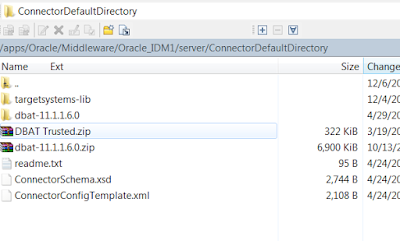
Extract the DBAT
Trusted.zip file using unzip command
Unzip DBAT Trsuted.zip
Create
a directory in OIM_HOME/ConnectorDefaultDirectory/targetsystems-lib
with the same name as the installer package. For example:
OIM_HOME/server/ConnectorDefaultDirectory/targetsystems-lib/dbat-11.1.1.6.0

Log in to Oracle Identity System Administration
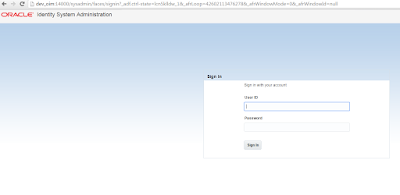
Click on the Manager Connector in Provisioning
Configuration
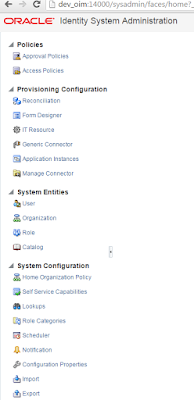
Click install
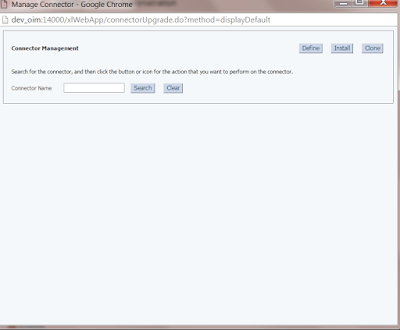
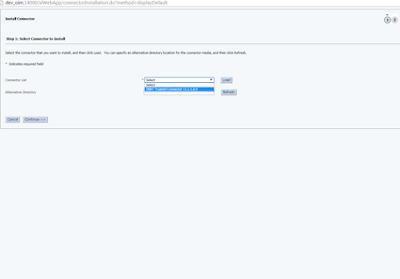
Select the Connector
and click on Load
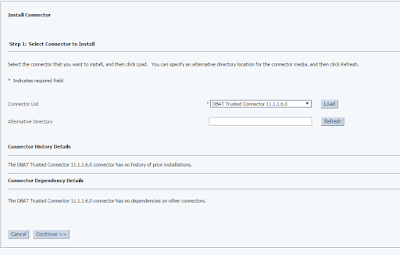
Click on Continue then
Install the connector will
get started
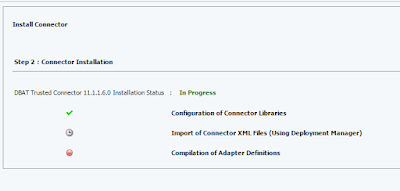
If all the
configuration is correct then it would install successfully
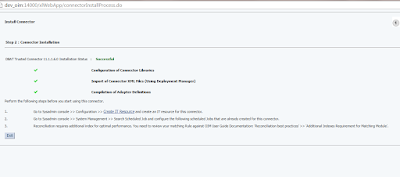
Configuring the IT Resource for the
Target System
When you run the DBAT Generator, the IT resource corresponding to this connector is automatically created in Oracle Identity Manager. You must specify values for the parameters of this IT resource as follows:
- Log in to Oracle Identity
System Administration.
- In the left pane, under Configuration, click IT Resource.

- In the IT Resource Name field on the Manage IT Resource page, enter the name of the IT resource, and then click Search. The name of the IT resource is the value of the itResourceName property in the DBATConfiguration.groovy file.
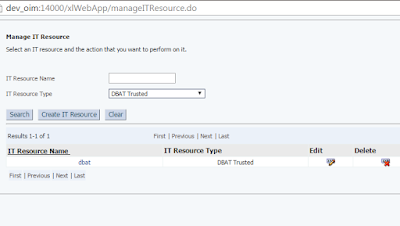
- Click the edit icon for the IT
resource.
- From the list at the top of the
page, select Details and Parameters.
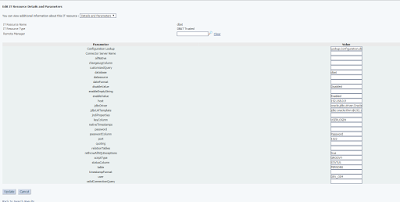
Note
If there is any
changes to the connection details that you mentioned in the Groovy file when
creating the Connector then only configuring the IT Resource for the
Target System is needed
Run the Trusted Recon Scheduler
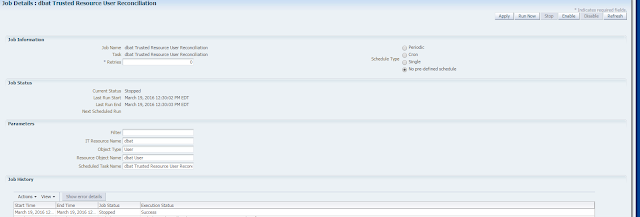
Check
the Event in the Event Management
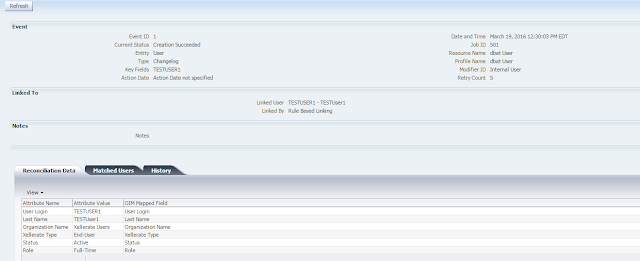
If the Above Configuration followed with out missing single step then User will get reconcilled from the trusted source to OIM
Nagaraju Gorrepati
